RowShare is updated on average every three weeks, with a mix of new features, enhancements and fixes. Sometimes there is nothing really noticeable, sometimes much more.
Here are the most notable changes we brought to RowShare in January:
- Facelift for RowMerge, our document generation feature
- Huge performance improvement for (very) large tables
- Redesign of our row headers and actions
FaceLift for RowMerge, our Document Generation Feature
RowMerge automatically generates documents from your own document templates and your table rows.
Create invoices, business cards, quotes, directories, press review, brochures and so on… This has always been a key feature of RowShare, and we just redesigned the user experience. If you don’t know RowMerge yet, visit our Help Center. If you have already used it, you will most likely like the most notable changes:
- RowMerge jobs can be launched without leaving the table, directly from a popup window
- As table owner, you decide the output format for your users. If you want them to generate a PDF, they won’t be able to generate a Word document for example.
- As table owner, you have access to all documents generated on your table, even by other users
- Clear information about the number of rows your RowMerge job is about to process + a Warning if the job is about to handle more than 2,000 rows.
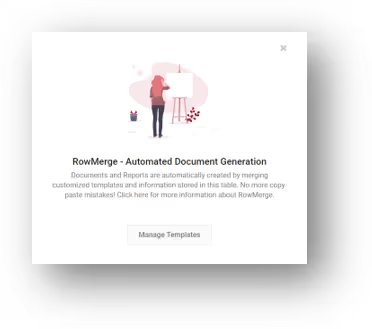
Also, as some RowShare users reportedly missed this update from 2018: apply a filter, a search and/or select rows and RowMerge will run only on the filtered/searched/selected rows.
Huge Performance Improvement for (Very) Large Tables [Note: there have been more performance improvements since then]
More and more users use RowShare for large tables. A few years ago, RowShare used to struggle to load tables larger than 300 rows. Today many users handle tables over 10,000 rows, sometimes far more. Some tables have up to 300 columns (although it's not exactly a best practice).
It is safe to use RowShare for tables up to 2,000,000 cells (number of rows multiplied by number of columns), and depending on the specific number of columns and rows, and the type of columns, some tables can go well beyond this limit. Try to limit the number of columns and you’ll be allowed to add dozens of thousands of rows. Don’t hesitate to contact us for specific needs.
Speaking of large tables, we have tremendously improved the loading performance for (very) large tables. Here is the actual breakdown:

Very large tables are not common as it often makes sense to split data across several tables. But RowShare automated rights let you share a table where each user will only see their own rows while you and your team will see the consolidated data in a single table. Such use cases quickly drive to large tables.
In 2019, we will continue to enhance the performance in various areas of RowShare, to ensure that RowShare is faster and faster regardless of the size of your tables.
Note: Your RowShare plan defines the maximum number of rows per table.
Redesign of our Row Headers and Actions
You have probably noticed that each RowShare row is owned by someone. It is visually represented by the colored circles in front of each row. You can then set Automatic Rights that give users more rights on the rights they own. For example, you can decide that each user will only see their own rows. Or see everything but be allowed to modify only their own rows.
We have redesigned how row actions are exposed through icons and menus. Let’s have a look at the actions available to the left of each row. Some are exposed only when your mouse hovers a row:
- The checkbox selects the row which changes the toolbar to enable actions on multiple rows at once (Duplicate, Assign, Delete, RowMerge)
- The colored circle shows each row owner. New for this column:
- Click on it to assign the row to someone else
- It can now be sorted and filtered like any other column
- You can hide it from the table settings.
Of course these actions are only available if you are allowed to use it on the table.










