Our team never stops improving RowShare, thanks to the valuable suggestions of RowShare users! Here are some awesome new features put together by our team this September. Enjoy!
Comments
Get more collaborative by exchanging comments! Add a Comments column to any table and get these nice-looking comments with their author and date automatically added.
No need to say that unless they don't want to, the row owners will be notified of the comments.

Columns Width
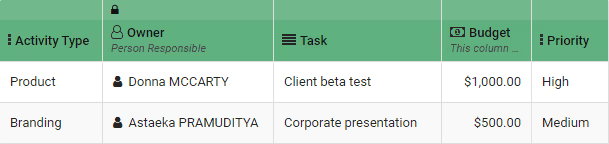
Previously, all the columns of your tables had the same width regardless of their content. Now, the column width fits its content by default, for example, a text column is wider than a check box column. If you want to change your column width for a specific range, you can adjust it manually.
Multi-Columns Sorting
To sort a column without having to go to the column’s menu, simply click on the arrow on its header. To sort a table after several columns, start by sorting one, then you just need to do CTRL + Click on the sorting icon on the header of the other columns.
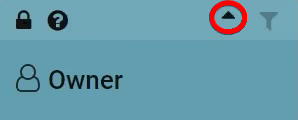
Sidebar Menu [Note : the sidebar menu has been removed since then]
Save your time! On the left side of your RowShare table, you will now find a list of your 5 last opened tables.
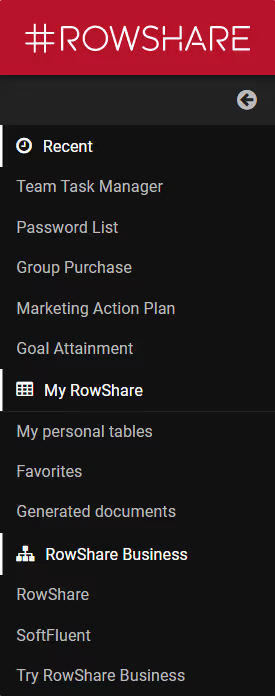
Row Owner’s Color [Note: this color has been vastly expanded since then, becoming a row owner icon]
As you already know, in RowShare, each row can be assigned to an owner. For example, each task belongs to its person in charge. It aims particularly to allow each person to modify his/her rows and not those of the others. You can now distinguish visually each person’s rows by looking at the color on the left side of each row. If you assign your row to another person, the row owner’s color will then change. To disable this option, you can go to the table settings.
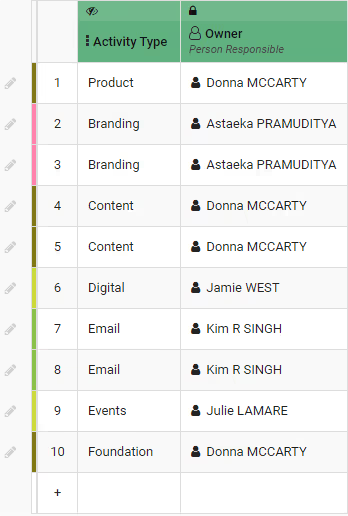
Graphical Percentage
Being collaborative and visual is at the heart of RowShare. That’s why the Percentage column now comes in a graphical form, clearer and more efficient! To enable or disable it, go to the column settings.
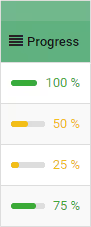
We bet that you can’t wait to see it all yourself! So, happy RowSharing!









